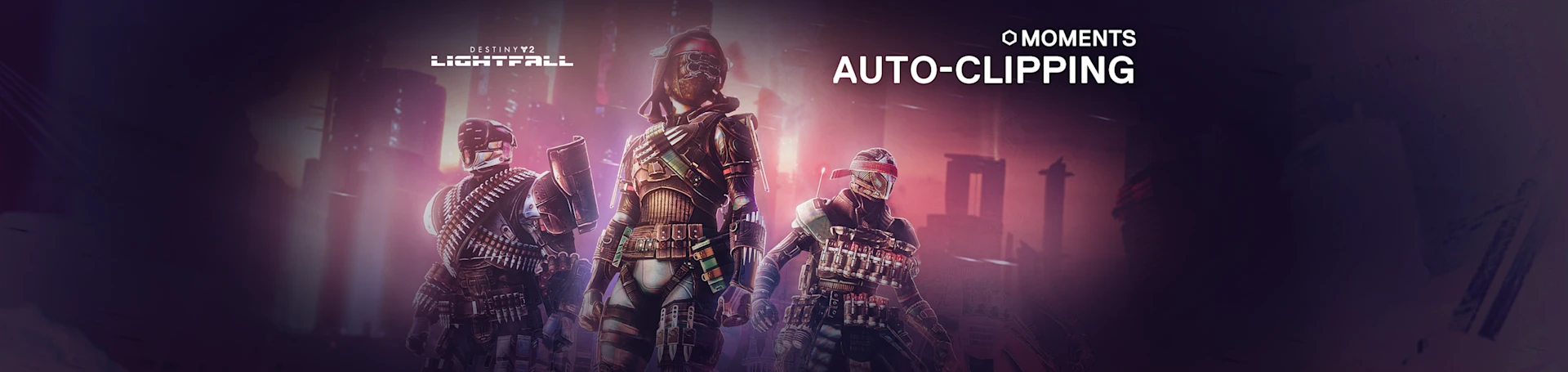
Your best moments from raids and other activities can be forever immortalized and shared with friends, more easily than even before.
Destiny 2 is a game meant to be shared. While it can be played solo, you just can't beat the comraderie and the feeling of accomplishment of overcoming challenges with your homies.
Our Moments app is an extremely convenient program that helps you quickly capture your best triumphs and epic fails to share with friends and online communities. Easily capture past events with a button press, edit them to highlight the best part, and share with a simple drag-and-drop interface.
Why is automatic clipping helpful?
Don't take the chance of losing epic moments — forever. Personally, I'm a big fan of the automatic clipping for at least one big reason: it's easy to forget to clip an awesome moment after it happens. Showing your friends instead of just telling them about it is so much better.
The Moments app has a distinct sound when it captures, so after it clips at least once, you might remember to do it manually next time (by default, Alt+S). Regardless, auto-clipping is a great way to save awesome moments from your game and then easily share with friends later.
How to setup automatic clipping in Destiny 2

In the SteelSeries GG app, enter the Settings section and scroll down to the Moments section. Click on the Auto-clip tab to see this section. By default, this feature will already be active, but you can disable it entirely if you wish and tinker with individual games and their events.
Scroll down the list of games to see Destiny 2; click the banner to unfold it. There, you will see the available conditions to trigger an auto-clip. You can check on/off any of them. If there are too many clips being taken, tone down some of the triggers.
Destiny 2 Auto-Clip Triggers:
- Victory
- Wrecking Crew: As a team, defeat 7 opposing Guardians without any of your team dying
- Double Play: Rapidly defeat 2 opposing Guardians
- Triple Play: Rapidly defeat 3 opposing Guardians
- Slayer: Rapidly defeat 5 opposing Guardians
- Reaper: Rapidly defeat 6 opposing Guardians
Now, if Moments is active, it will automatically create a clip based on those events. It will follow the typical clip settings for length and quality, which you can also set in the Moments Settings section. The automated clips will also be labeled based on the event that triggered them in your catalog.
Adjust your clips as desired! And remember, you can always take clips manually, by pressing Alt+S by default. Make sure to use that when you get the kill on the raid boss or pull off an amazing combo.
Download Moments now, for free.
More on Moments:

Wordsmith at SteelSeries. Enthusiastic about Dota 2 and fighting games. A cat dad.